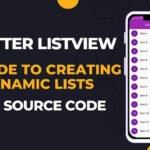Introduction to Image Sliders
Image sliders are a pivotal component in modern mobile app development, providing an engaging means to display multiple images within a confined space. By presenting a sequence of images that users can easily navigate through, these sliders can significantly enhance the overall user experience. The visual impact of an image slider captivates users, drawing their attention and encouraging them to interact more with the application.
The importance of employing image sliders in mobile applications cannot be understated. They serve various essential functions, such as making navigation user-friendly and visually appealing. Thanks to their dynamic nature, image sliders allow developers to showcase a plethora of content without cluttering the interface. This feature is crucial in managing limited screen real estate effectively, particularly on mobile devices where space is at a premium.
Moreover, image sliders find their use in a wide array of applications. They are commonly implemented in galleries to allow users to browse through a collection of photos seamlessly. Additionally, businesses often utilize image sliders for promotional banners, which can feature ongoing sales, new arrivals, or special offers. This not only informs users but can also drive sales by attracting attention to significant products or services. Another typical use case for image sliders is in product showcases, allowing potential customers to examine items from various angles or in different settings.
In summary, image sliders are an invaluable addition to any mobile app. They not only enhance user engagement through effective visual representation but also serve functional purposes that streamline navigation and content presentation. As developers delve into creating applications, understanding how to implement image sliders effectively will serve to improve both aesthetics and usability.
Setting Up Android Studio
To embark on your journey of creating an auto image slider in Android Studio, the first step is to install Android Studio. This integrated development environment (IDE) is crucial for Android application development and provides the tools necessary for designing, coding, and testing your app. Begin by navigating to the official Android Studio website and downloading the installer for your operating system. After installation, launch Android Studio and follow the setup wizard, which will guide you through the configuration process. This should include downloading the recommended SDKs, system images, and other essential components.
Once you have successfully installed Android Studio, the next step is to start a new project. On the welcome screen, select “New Project” to create a fresh endeavor. You will encounter various templates; for an auto image slider, choosing an “Empty Activity” template is advisable, as it provides a clean slate. Fill in the application name, package name, and the location where the project will be saved. Ensure you select a minimum API level that suits your target devices.
After establishing your new project, it is essential to verify that all necessary dependencies are added to support the auto image slider functionality. Open the build.gradle (Module: app) file and include required libraries, such as ViewPager2 and any image loading libraries like Glide or Picasso. These libraries facilitate seamless image transitions and efficient loading from URLs or resources. Click “Sync Now” after making changes to the build.gradle file to ensure that all required components are downloaded and integrated into your project.
At this point, your Android Studio environment is set up and ready to accommodate the creation of your auto image slider. With the necessary components in place, you are now prepared to proceed with coding the functionality of the slider.
Designing the UI Layout
Designing an effective UI layout for an auto image slider in Android Studio involves creating a visually appealing and functional interface. The primary components utilized are the ViewPager or RecyclerView, which allows for smooth transitions and scrolling through images. These components can be easily integrated with ImageView elements to display images dynamically.
To begin, the XML layout file should define a root layout, such as a RelativeLayout or ConstraintLayout, which serves as a container for the ViewPager or RecyclerView. Utilizing a ViewPager is typically more straightforward for simple image sliders, as it manages swiping automatically between different fragments containing images.
Below is a basic XML snippet illustrating how to implement a ViewPager:
<androidx.constraintlayout.widget.ConstraintLayout xmlns:android="http://schemas.android.com/apk/res/android"xmlns:app="http://schemas.android.com/apk/res-auto"xmlns:tools="http://schemas.android.com/tools"android:layout_width="match_parent"android:layout_height="match_parent"><androidx.viewpager.widget.ViewPagerandroid:id="@+id/viewPager"android:layout_width="match_parent"android:layout_height="match_parent"app:layout_constraintTop_toTopOf="parent"app:layout_constraintBottom_toBottomOf="parent"app:layout_constraintStart_toStartOf="parent"app:layout_constraintEnd_toEndOf="parent"/></androidx.constraintlayout.widget.ConstraintLayout>When implementing image displays, the ImageView should be set in the adapter used by the ViewPager. This approach enables enhanced image handling and ensures that images are correctly sized for various screen dimensions. It is essential to use scaling options such as scaleType="centerCrop", which optimizes the display of images while maintaining their aspect ratio.
Moreover, being mindful of different screen sizes and orientations is critical. Utilizing the available resources such as drawable folders tailored to specific screen densities enhances the versatility of the image slider. Responsiveness can be efficiently managed by using ConstraintLayout, guaranteeing that your design adapts seamlessly across a wide range of devices.
Adding Images to Your Project
Incorporating images into your Android project is a crucial step towards creating a visually appealing application. There are several methods to add images, the most common being through the drawable resources folder. To do this, you will first need to prepare your images in appropriate formats, such as PNG or JPEG, ensuring they are optimized for mobile use to minimize loading times and memory consumption.
To import images into the drawable folder, navigate to the ‘res’ directory in your project structure. Right-click on the ‘drawable’ folder, select ‘New’, then ‘Image Asset’. This will allow you to import your desired images. Alternatively, you can simply drag and drop your image files directly into the drawable folder. It is advisable to create multiple resolutions of your images to support different screen densities, such as mdpi, hdpi, xhdpi, xxhdpi, and xxxhdpi.
Another method for image integration involves loading them from the web. This approach is particularly useful for keeping your app’s size manageable, as it avoids including large files directly in your project. Libraries like Glide and Picasso facilitate the process of loading images seamlessly into your application. Glide, for instance, is known for its efficient caching and memory management, making it seamless to load and display images. To implement Glide, include the dependency in your project’s build.gradle file, followed by a simple line of code in your activity to load a URL directly into an ImageView.
When managing image assets, adhere to best practices by optimizing images for size and quality. This will not only improve app performance but also enhance the user experience. In summary, whether importing images into your drawable resources or using libraries to pull them from the web, understanding these methods will greatly contribute to the overall functionality and aesthetic appeal of your Android application.
Implementing the Auto Image Slider Logic
To create an effective auto image slider in Android Studio, one must implement the auto-scroll functionality, which can be achieved through various methods. A popular approach utilizes a combination of the Handler and Timer classes to schedule image transitions at specified intervals. Another modern alternative involves leveraging Coroutines for better management of background tasks, particularly in more recent Android development projects.
To begin, it’s imperative to set up a ViewPager, which serves as the foundation for the image slider. The ViewPager allows for horizontal swiping between images, and can be easily populated using a custom adapter. In this case, a RecyclerView.Adapter is often the ideal choice due to its flexibility and efficiency in handling a dynamic list of images.
Once the ViewPager is established, the next step is to create an adapter class that will bind the images to the ViewPager. This adapter will handle the retrieval of drawable resources or URLs and inflate the layout for each item in the slider. Each time the ViewPager is instantiated, the adapter should provide the appropriate image resources to ensure a seamless cycling experience.
To implement the auto-scroll feature with a Handler, one will need to create a Runnable object that updates the current item of the ViewPager at defined intervals. The Handler can be used to post this Runnable periodically. Specifically, a Timer can also be introduced for more precise control over the time intervals between image transitions. Alternatively, for those working with Kotlin, utilizing Coroutines can simplify this process, enabling efficient asynchronous execution of the image scrolling logic.
Managing the intervals effectively is crucial for user experience; typically, a pause of around three to five seconds between image transitions is ideal, creating an engaging yet unobtrusive viewing experience. This approach not only enhances the visual appeal of the application but also ensures users are captivated as they interact with the auto image slider.
Adding Navigation Indicators
When designing an image slider in Android Studio, incorporating navigation indicators is an essential element that significantly enhances user experience. These indicators provide visual cues, guiding users through the images displayed. Different types of indicators can be utilized, including dots, thumbnails, or even numbers, each offering unique aesthetics and functionality.
Among the most popular choices are dot indicators. Typically placed at the bottom of the slider, these small circles represent each image in the collection. As users navigate through the images, the active dot changes color or expands, indicating the currently displayed image. Implementing this feature not only adds visual appeal but also improves usability, allowing users to discern their current position in the slider.
To set up dot indicators in Android Studio, you will need to utilize the ViewPager component. Begin by defining a layout that includes the ViewPager and the indicator. Create a custom adapter for your images, ensuring it appropriately corresponds to the position of the indicators. The connection between the ViewPager and the indicators is facilitated by incorporating a ViewPager.OnPageChangeListener. This listener will synchronize the state of the indicators with the currently displayed image, updating their appearance when the user swipes left or right.
Alternatively, other forms of navigation indicators, such as thumbnail previews, can be incorporated into the slider. This option allows users to see a miniaturized version of each image, providing an intuitive and aesthetically pleasing way to navigate. This approach may require additional layout considerations to ensure that the thumbnails are displayed correctly without overwhelming the primary image display.
In conclusion, implementing navigation indicators in your Android image slider is crucial for enhancing user engagement and satisfaction. By synchronizing these indicators with the images displayed, you create a more interactive environment that improves overall usability.
Customizing Image Slider Features
To create an engaging and user-friendly auto image slider in Android Studio, customization plays a pivotal role. One of the simplest yet effective features to incorporate is touch swipe functionality. This feature allows users to manually change images by swiping left or right, enhancing user interaction. To implement this, you can utilize the ViewPager2 component in Android, which perfectly supports touch gestures and provides a seamless user experience. Just ensure that your implementation checks for user swipes alongside the automatic sliding, allowing for a smooth transition between both methods.
In addition to touch swipe capabilities, animations significantly elevate the visual appeal of an image slider. By default, transitions may appear basic, but you can enhance them by using animations such as fade-ins, slide transitions, or zoom effects. Android provides a robust animation framework that allows developers to customize the slideshow’s behavior, ensuring that the experience is not only dynamic but also aesthetically pleasing. You can utilize libraries like ViewPager2 to easily add these transition animations. For instance, using a PageTransformer can enable you to craft unique and eye-catching effects as users navigate through the images.
Moreover, consider enhancing your image slider with captions or overlays for each image. This feature adds informational context to the images displayed, making it more informative and interactive for users. By overlaying text on your images, you guide the viewer’s attention while providing pertinent information about what they are viewing. To implement captions, you can utilize TextViews within the slider’s layout files, ensuring they are dynamically updated alongside the image transitions. Such features not only ensure a richer user experience but also increase the overall functionality and appeal of your auto image slider in Android Studio.
Testing the Image Slider
Testing the auto image slider is a crucial phase in the development process, ensuring that it functions correctly across various devices and screen resolutions. Given the diverse Android ecosystem, it is essential to verify that your image slider performs seamlessly on a wide range of hardware specifications. This includes testing on both low-end and high-end devices to pinpoint any disparities in performance or usability.
One effective approach to commence this testing phase is to utilize the Android Emulator, which allows developers to simulate different devices and configurations. Using various screen sizes and orientations will help identify any layout issues that may not be immediately visible on the development machine. Additionally, pay close attention to the image loading times, transitions, and responsiveness of the slider, as these elements significantly impact the user experience.
Common issues that may arise during testing include image loading failures, unexpected crashes, or animation glitches. A thorough debugging process will aid in identifying and rectifying these problems. Utilizing tools such as Logcat for real-time monitoring of the app’s behavior can provide valuable insights into the nature of any errors encountered. Furthermore, it may be beneficial to employ unit testing for your image slider functionality ensuring a robust implementation.
Engaging potential users in the testing phase can also enhance the development of your image slider. Gathering user feedback while conducting usability tests can reveal insights into required improvements or adjustments that may have been overlooked. Providing users with a trial version of the app can also facilitate feedback on interface intuitiveness and overall satisfaction. By implementing a combination of rigorous testing, debugging practices, and user feedback, you can refine the image slider and increase its chances of successful deployment while ensuring a satisfying user experience.
Conclusion and Final Thoughts
In the realm of Android development, creating an auto image slider presents a versatile tool for enhancing user engagement and visual appeal. Throughout this guide, we have delved into the intricacies of developing an auto image slider, covering essential components such as layout design, coding practices, and the incorporation of essential libraries. The knowledge gained not only provides a strong foundation for building a functional image slider but also paves the way for future innovation within your applications.
As we explored, an auto image slider can significantly enhance the user experience by presenting images in a dynamic and visually appealing manner. This not only captures user attention but also effectively communicates information or showcases products, thus fostering improved interaction rates. Integrating features like swipe gestures and automatic transitions also elevates the overall responsiveness of your application.
Furthermore, it is crucial for developers to continually refine their skills by exploring advanced functionalities. Readers are encouraged to experiment with custom animations, implement different image loading libraries, and utilize additional features such as a pagination indicator. Such enhancements not only improve the aesthetic appeal but also contribute to a more user-friendly interface.
For those interested in continuing their learning journey, a wealth of resources is available. Official documentation on Android development provides in-depth analysis and examples of various components that can be integrated into your projects. Additionally, numerous online tutorials and community forums can serve as platforms for knowledge exchange and problem-solving. Engaging with these resources will undoubtedly broaden your understanding and ability to create engaging applications.
In closing, the implementation of an auto image slider not only enriches your application’s user interface but also acts as a stepping stone for greater innovations in mobile app development. Embrace these tools, and continue to seek out new opportunities to enhance your Android projects.