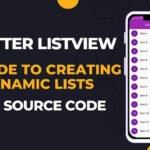Keeping your Flutter app updated is crucial for ensuring security, performance, and user satisfaction. Often, users forget to update their apps, which can lead to bugs, compatibility issues, and missing out on new features. This is where Flutter Upgrader comes in handy. It is a powerful Flutter package that helps developers prompt users to update their applications automatically when a new version is available on the Google Play Store (for Android) or the Apple App Store (for iOS). By integrating Flutter Upgrader, developers can enhance user experience by ensuring users always run the latest app version.
Another major benefit of Flutter Upgrader is its customizable update notifications. You can choose how and when to prompt users about an update. Whether you want a gentle reminder or a mandatory update alert, Flutter Upgrader offers flexibility to suit your app’s needs. In this detailed guide, we will cover everything from installation to implementation, including real-world code examples that you can use in your Flutter project. So, let’s dive in!
What is Flutter Upgrader?
Flutter Upgrader is a popular package in the Flutter ecosystem that detects new versions of your app and notifies users to update. Without an automatic update prompt, many users remain unaware of new versions, leading to inconsistent experiences and outdated functionality. Flutter Upgrader solves this by seamlessly detecting updates and offering a structured way to inform users.
One of the best aspects of Flutter Upgrader is that it supports both manual and automatic update prompts. If you want complete control over the update process, you can trigger the update manually based on your logic. On the other hand, if you prefer an automated approach, Flutter Upgrader will handle everything, from checking for updates to displaying a beautiful update prompt that fits your app’s design.
Another key feature is that it supports different update strategies. You can opt for a soft update (allowing users to skip) or a forced update (preventing users from proceeding without updating). This flexibility is particularly useful for urgent bug fixes and major app upgrades that require immediate attention. Now, let’s see how to integrate this package into your Flutter project.
Installing Flutter Upgrader
To integrate Flutter Upgrader into your Flutter project, you need to install it first. This is a simple process that involves adding the dependency in your pubspec.yaml file. Use the following steps:
Step 1: Add Dependency
Open the pubspec.yaml file in your Flutter project and add the following line under dependencies:
dependencies:
upgrader: latest_version
Step 2: Fetch Dependencies
Run the following command in your terminal to fetch the package:
flutter pub get
Once installed, you can now proceed with implementing Flutter Upgrader in your application.
Implementing Flutter Upgrader
After installation, the next step is to integrate Flutter Upgrader into your Flutter app. Below is a detailed step-by-step guide to setting up and using Flutter Upgrader efficiently.
1. Import the Package
To begin using Flutter Upgrader, import it into your main.dart file:
import 'package:flutter/material.dart';
import 'package:upgrader/upgrader.dart';
2. Wrap Your Home Screen with UpgradeAlert
Flutter Upgrader works best when the UpgradeAlert widget is placed around your app’s home screen. This ensures that the user is prompted for an update as soon as they open the app.
void main() {
runApp(MyApp());
}
class MyApp extends StatelessWidget {
@override
Widget build(BuildContext context) {
return MaterialApp(
title: 'Flutter Upgrader Example',
home: UpgradeAlert(
child: HomeScreen(),
),
);
}
}
This basic setup ensures that users are notified whenever a new app version is available.
Customizing the Update Prompt
One of the best features of Flutter Upgrader is its customizability. You can modify how the update dialog appears and functions. For instance, if you don’t want users to ignore the update, you can disable the ignore button while keeping the option to update later.
UpgradeAlert(
dialogStyle: UpgradeDialogStyle.material,
canDismissDialog: false,
showIgnore: false,
showLater: true,
child: HomeScreen(),
)
With this setup, users will always see an update prompt, and they won’t be able to permanently ignore the update, which is useful for ensuring high adoption rates.
Checking for Updates Manually
While automatic update checks are convenient, there might be scenarios where you need to check for updates manually. For example, if you want to provide a Check for Updates button inside the app settings, you can achieve that using the following code:
void checkForUpdates() async {
final bool isUpdateAvailable = await Upgrader().isUpdateAvailable();
if (isUpdateAvailable) {
print("A new update is available!");
} else {
print("Your app is up to date.");
}
}
This function will check for updates on demand and print the update status in the console.
Conclusion
Flutter Upgrader is an essential package for any Flutter app that requires timely updates and a seamless user experience. It not only ensures that users always have access to the latest version but also offers developers flexible update strategies ranging from optional reminders to forced updates.
By integrating Flutter Upgrader in your project, you can ensure a smooth update process without requiring users to manually check for new versions. This leads to better app performance, enhanced security, and improved user satisfaction. Start implementing Flutter Upgrader today to keep your users updated with the latest features effortlessly!