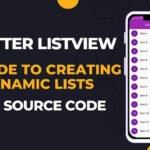In today’s digital world, securing your Next.js application with SSL (Secure Sockets Layer) is crucial for SEO, security, and user trust. Google prioritizes HTTPS-enabled websites, meaning that setting up an SSL certificate will enhance your SEO rankings and ensure that users can securely access your website.
This detailed guide will walk you through SSL setup for Next.js, covering different hosting options, best practices, and common troubleshooting.
Why is SSL Important for Next.js?
Before diving into the setup, let’s understand why SSL is essential for your Next.js project:
- Improves SEO Rankings – Google favors HTTPS websites, boosting search engine visibility.
- Secures User Data – Protects sensitive data, preventing man-in-the-middle attacks.
- Increases User Trust – Browsers display a lock icon for HTTPS websites, improving credibility.
- Prevents Browser Warnings – Chrome and other browsers warn users against non-HTTPS websites, affecting traffic.
Setting Up SSL in Next.js: Step-by-Step Guide
The SSL setup depends on where your Next.js application is hosted. Below are different methods for enabling SSL in Next.js.
1. Setting Up SSL for Next.js on Vercel (Recommended)
If you’re hosting your Next.js project on Vercel, SSL is automatically enabled.
Steps:
- Deploy your Next.js project on Vercel.
- Go to Vercel Dashboard > Your Project > Settings > Domains.
- Add a custom domain (if not already added).
- Vercel automatically provisions Let’s Encrypt SSL, and within minutes, your site runs on HTTPS.
✅ No manual SSL configuration is needed!
2. Setting Up SSL for Next.js on Netlify
Netlify also provides free SSL certificates via Let’s Encrypt.
Steps:
- Deploy your Next.js site to Netlify.
- In the Netlify Dashboard, go to Site Settings > Domain Management.
- Click on HTTPS and enable Let’s Encrypt SSL.
- Netlify will automatically handle SSL renewals.
✅ Your Next.js site will now have HTTPS enabled.
3. Setting Up SSL for Next.js on a Custom VPS (Nginx + Let’s Encrypt)
If you’re hosting your Next.js project on a VPS or a dedicated server, you need to manually configure SSL.
Prerequisites:
- You need a domain name (e.g.,
example.com). - Nginx should be installed on your server.
- Certbot (Let’s Encrypt SSL tool) should be installed.
Step 1: Install Certbot (Let’s Encrypt)
Run the following command to install Certbot on your server:
sudo apt update
sudo apt install certbot python3-certbot-nginx
Step 2: Obtain an SSL Certificate
Run this command to generate a free Let’s Encrypt SSL certificate:
sudo certbot --nginx -d example.com -d www.example.com
Replace example.com with your actual domain name.
Step 3: Configure Nginx for SSL
After getting the SSL certificate, edit your Nginx configuration file:
sudo nano /etc/nginx/sites-available/default
Update the configuration:
server {
listen 80;
server_name example.com www.example.com;
return 301 https://$host$request_uri;
}
server {
listen 443 ssl;
server_name example.com www.example.com;
ssl_certificate /etc/letsencrypt/live/example.com/fullchain.pem;
ssl_certificate_key /etc/letsencrypt/live/example.com/privkey.pem;
location / {
proxy_pass http://localhost:3000;
proxy_http_version 1.1;
proxy_set_header Upgrade $http_upgrade;
proxy_set_header Connection 'upgrade';
proxy_set_header Host $host;
proxy_cache_bypass $http_upgrade;
}
}
Save the file and restart Nginx:
sudo systemctl restart nginx
✅ Your Next.js site is now running with SSL!
4. Setting Up SSL for Next.js on Cloudflare
If you use Cloudflare as a CDN, you can enable SSL without modifying your server.
Steps:
- Add your domain to Cloudflare.
- Go to SSL/TLS settings in Cloudflare.
- Select Full (Strict) SSL Mode.
- Wait for Cloudflare to apply the SSL certificate.
✅ Cloudflare will handle the SSL without extra configurations.
5. Enforcing HTTPS in Next.js
After setting up SSL, ensure all requests redirect to HTTPS.
Modify next.config.js
Add the following configuration:
module.exports = {
async redirects() {
return [
{
source: "/(.*)",
destination: "https://example.com/:path*",
permanent: true,
},
];
},
};
This ensures that any HTTP request automatically redirects to HTTPS.
6. Troubleshooting Common SSL Issues in Next.js
If you face any issues, check these common solutions:
Conclusion: SSL is Essential for Next.js
Setting up SSL in Next.js is crucial for SEO, security, and user trust. Depending on your hosting platform, you can quickly enable SSL using Vercel, Netlify, Nginx, or Cloudflare.
Recommended Method Based on Hosting:
- Vercel: Auto SSL (Best for SEO & Performance)
- Netlify: Auto SSL (Fast & Easy)
- Nginx + Let’s Encrypt: Full Control (For VPS)
- Cloudflare: Free SSL without Server Changes
By following this guide, your Next.js website will be secure, SEO-friendly, and trusted by search engines.