In this tutorial we will learn how to create full screen video in android studio using VideoView. We will create a full screen VideoView in portrait mode.
We will create a full screen VideoView in portrait mode. You also know about full screen portrait videos like TIK TOK or short videos on YouTube.
Full Screen Portrait VideoView In Android Studio
I captured a screenshot of this project which is full screen VideoView. See which is as below.

In the above screenshot you can see that I tried to create the same full screen VideoView as in other short video android apps. You will also learn how to create like, share, views, subscribe, comment and other layouts on the VideoView. So I think you are excited to learn this tutorial.
You know the famous TIK Tok app started short videos on their platform. After being banned in India there are many apps like that which plays short videos in full screen in android application as well as ios applications. All these play videos in full screen mode using portrait scale.
Complete Example of Full Screen VideoView Mode in Android Studio
Follow my steps as below. Follow my steps as below. For this we needed to create some classes and layout files which we are going to create further.
Add following dependencies
Following dependency is used to create a circular imageView. If you want to create the same layout as shown in above image then you can add this in your build.gradle file otherwise skip this.
implementation 'de.hdodenhof:circleimageview:3.1.0'
VideoView Layout same as in Above Screen
Following code has the layout as you see in the above example. Copy and paste in your videoView layout xml file.
<?xml version="1.0" encoding="utf-8"?>
<layout xmlns:android="http://schemas.android.com/apk/res/android"
xmlns:app="http://schemas.android.com/apk/res-auto"
xmlns:tools="http://schemas.android.com/tools">
<RelativeLayout
android:layout_width="match_parent"
android:layout_height="match_parent"
android:background="@color/black"
android:orientation="vertical">
<VideoView
android:id="@+id/videoView"
android:layout_width="fill_parent"
android:layout_height="fill_parent"
android:layout_centerInParent="true"
android:layout_gravity="center" />
<ProgressBar
android:id="@+id/progress_circular"
android:layout_width="wrap_content"
android:layout_height="wrap_content"
android:layout_centerInParent="true"
android:visibility="visible" />
<androidx.appcompat.widget.LinearLayoutCompat
android:layout_width="wrap_content"
android:layout_height="wrap_content"
android:layout_alignParentRight="true"
android:layout_centerVertical="true"
android:orientation="vertical"
android:paddingLeft="5dp"
android:paddingTop="5dp"
android:paddingRight="15dp"
android:paddingBottom="5dp">
<ImageView
android:id="@+id/img_likes"
android:layout_width="wrap_content"
android:layout_height="wrap_content"
android:layout_gravity="center"
android:padding="5dp"
android:src="@drawable/heart"
android:textColor="@color/white"
app:tint="@color/white" />
<TextView
android:layout_width="wrap_content"
android:layout_height="wrap_content"
android:layout_gravity="center"
android:layout_marginTop="5dp"
android:text="12k"
android:textColor="@color/white"
android:textSize="14dp" />
<ImageView
android:id="@+id/img_views"
android:layout_width="wrap_content"
android:layout_height="wrap_content"
android:layout_gravity="center"
android:layout_marginTop="20dp"
android:padding="5dp"
android:src="@drawable/ic_outline_eye"
android:textColor="@color/white" />
<TextView
android:layout_width="wrap_content"
android:layout_height="wrap_content"
android:layout_gravity="center"
android:layout_marginTop="0dp"
android:text="12M"
android:textColor="@color/white"
android:textSize="14dp" />
<ImageView
android:id="@+id/img_dislike"
android:layout_width="wrap_content"
android:layout_height="wrap_content"
android:layout_gravity="center"
android:layout_marginTop="20dp"
android:padding="5dp"
android:src="@drawable/ic_outline_thumb_down"
android:textColor="@color/white" />
<ImageView
android:id="@+id/img_comment"
android:layout_width="wrap_content"
android:layout_height="wrap_content"
android:layout_gravity="center"
android:layout_marginTop="20dp"
android:padding="5dp"
android:src="@drawable/ic_outline_comment"
android:textColor="@color/white" />
<TextView
android:layout_width="wrap_content"
android:layout_height="wrap_content"
android:layout_gravity="center"
android:layout_marginTop="5dp"
android:text="12k"
android:textColor="@color/white"
android:textSize="14dp" />
<TextView
android:layout_width="wrap_content"
android:layout_height="wrap_content"
android:layout_gravity="center"
android:layout_marginTop="5dp"
android:text="1k"
android:textColor="@color/white"
android:textSize="14dp"
android:visibility="gone" />
<ImageView
android:id="@+id/img_share"
android:layout_width="wrap_content"
android:layout_height="wrap_content"
android:layout_gravity="center"
android:layout_marginTop="20dp"
android:padding="5dp"
android:src="@drawable/ic_share"
android:textColor="@color/white" />
</androidx.appcompat.widget.LinearLayoutCompat>
<TextView
android:id="@+id/text_video_title"
android:layout_width="wrap_content"
android:layout_height="wrap_content"
android:layout_above="@id/layout_subscribe"
android:layout_marginLeft="15dp"
android:layout_marginRight="15dp"
android:layout_marginBottom="10dp"
android:ellipsize="marquee"
android:focusable="true"
android:marqueeRepeatLimit="marquee_forever"
android:scrollHorizontally="true"
android:singleLine="true"
android:text="This is the name if my name"
android:textColor="@color/white"
android:textSize="12dp" />
<RelativeLayout
android:id="@+id/layout_subscribe"
android:layout_width="match_parent"
android:layout_height="wrap_content"
android:layout_alignParentBottom="true"
android:layout_marginLeft="15dp"
android:layout_marginRight="15dp"
android:layout_marginBottom="15dp"
android:orientation="horizontal">
<de.hdodenhof.circleimageview.CircleImageView
android:id="@+id/image_single_video_user"
android:layout_width="40dp"
android:layout_height="40dp"
android:layout_centerVertical="true"
android:src="@drawable/rakesh" />
<TextView
android:id="@+id/text_subscribe"
android:layout_width="wrap_content"
android:layout_height="wrap_content"
android:layout_centerHorizontal="true"
android:layout_centerVertical="true"
android:background="@drawable/subscribe_button_background_drawable"
android:paddingLeft="20dp"
android:paddingTop="6dp"
android:paddingRight="20dp"
android:paddingBottom="6dp"
android:text="Subscribe"
android:textAllCaps="false"
android:textColor="@color/white"
android:textSize="15dp"
/>
</RelativeLayout>
</RelativeLayout>
</layout>
Use VideoView as you can see in the xml code. This is used to load the video from the url or from the local database.
Please change the circle image with your drawable image that I used in this layout file. If there is any other icon or image that does not exist please change by your own by placing it in the desired location as shown in the layout file.
How to Set Video in VideoView
To play a video in VideoView from the URL in android full screen in portrait mode, use the following code and place it in your project class.
VideoView Methods
setVideoPath(videoURL) -> Set Video PATH or URL
setOnPreparedListener () – > is used to prepare the video.
mp.start() – > Used to start the Media Player
mp.setLooping(false) – > Video will play again and again after finish.
setOnCompletionListener() – > Execute after complete the video.
You can see more method or features. No need to create MediaPlayer seperately.
binding.textVideoTitle.setText(model.getVideo_url());
binding.videoView.setVideoPath(videoURL);
binding.videoView.setOnPreparedListener(new MediaPlayer.OnPreparedListener() {
@Override
public void onPrepared(MediaPlayer mp) {
mp.start();
binding.progressCircular.setVisibility(View.GONE);
mp.setLooping(false);
}
});
//when video completed
binding.videoView.setOnCompletionListener(new MediaPlayer.OnCompletionListener() {
@Override
public void onCompletion(MediaPlayer mp) {
binding.videoView.stopPlayback();
binding.videoView.setVideoPath(videoURL);
binding.videoView.start();
}
});
How we created Full Screen VideoView In this Android Tutorial
The Full screen VideoView is created using the layout file only. The java code is the only way to set the video path in the VideoView component. You can manage it according to your use.
Note : Please note that I used DataBinding in this project for better understanding. Hope you know about dataBinding in android if you don’t know you must learn it because this feature is the best feature in android studio which reduces the code length and provides better development.
It is not hard as you are thinking you have to put only one line in your gradle file after that all will be ok. So i recommend you please learn DataBinding first it will take only 10 minutes hardly.
Please comment if this tutorial is helpful to you even if there is any issue in this code.
Please learn more android and flutter tutorials which will improve your skills for better development.
Suggestions:
Linear Layout In Android Studio
Relative Layout in Android Studio With Examples
How to generate android debug apk for testing the app
CardView In Android Studio With Examples
Android Splash Screen Full Example
SQLITE Database In Android Studio Example
What is WebView In Android Studio
Pull To Refresh In Android Studio
Opening Camera In Android Studio Examples
Tabs In Android Studio Example
Intent In Android Studio With Examples
Creating Rounded Corner Button In Android Studio
Full Screen VideoView In Android Studio Example
Auto Image Slider In Android Studio Example
Recyclerview in android Complete Example
Android DataBinding Example | Enable Data Binding in Android
Bottom Navigation Bar In Android
Navigation Drawer In Android Studio With Example | FlutterTPoint
Why String are immutable in Java Full Explanation
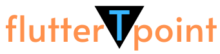
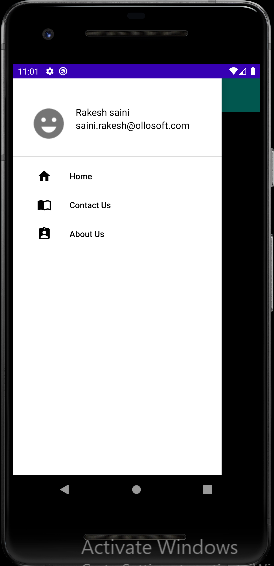
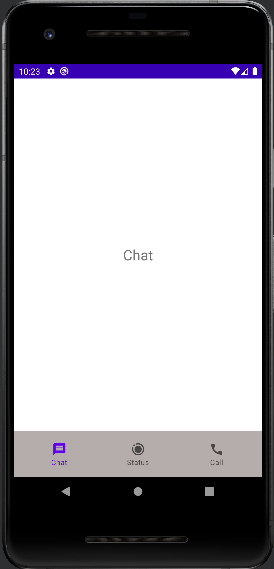
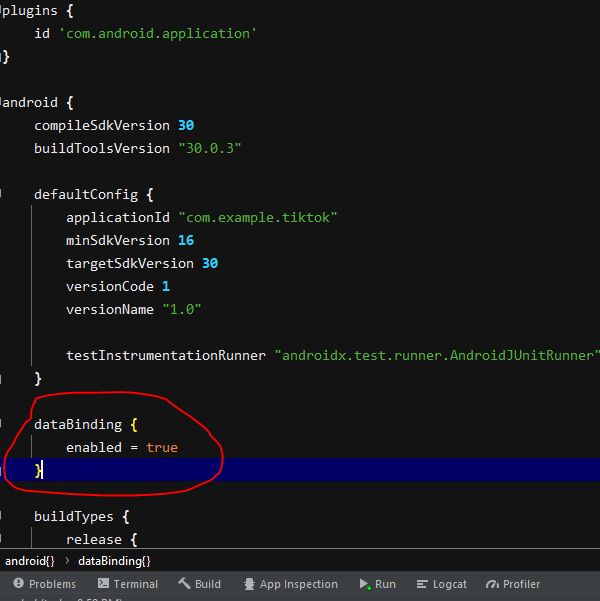
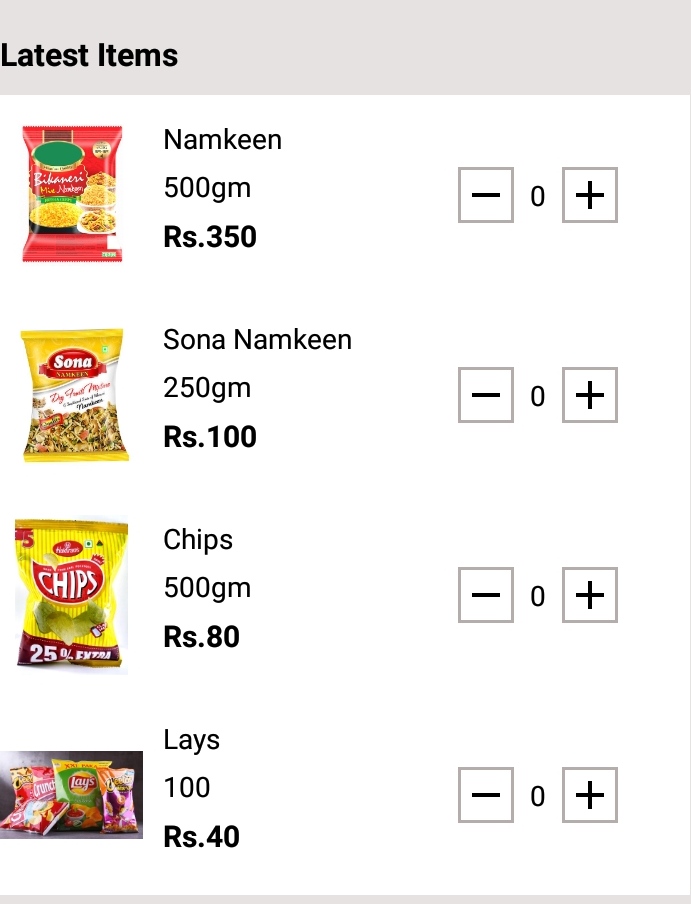
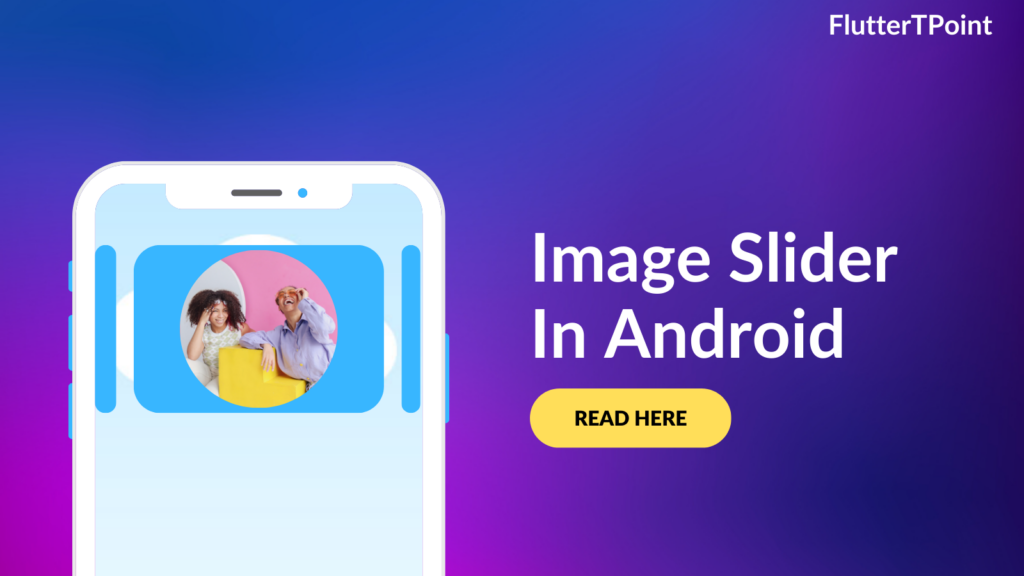
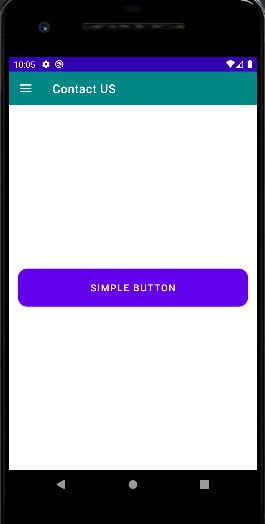
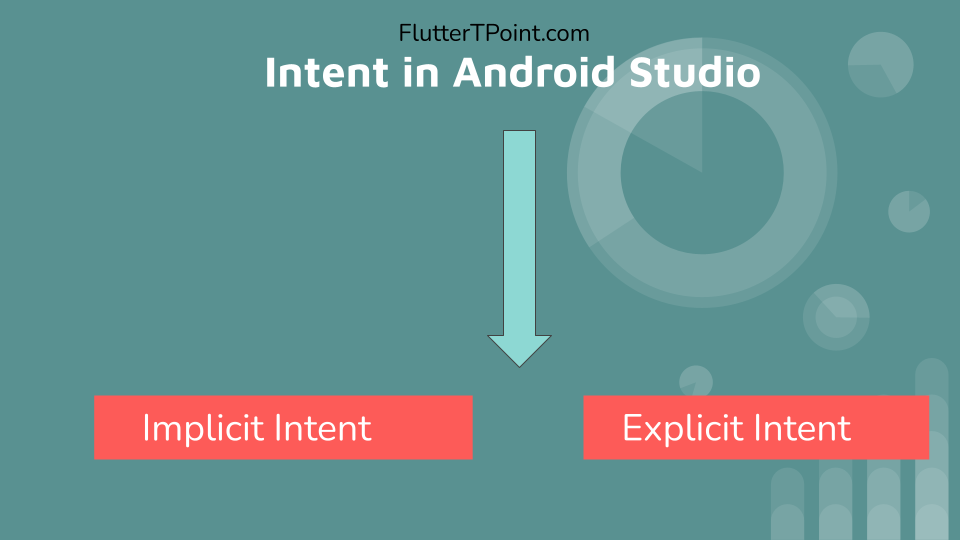
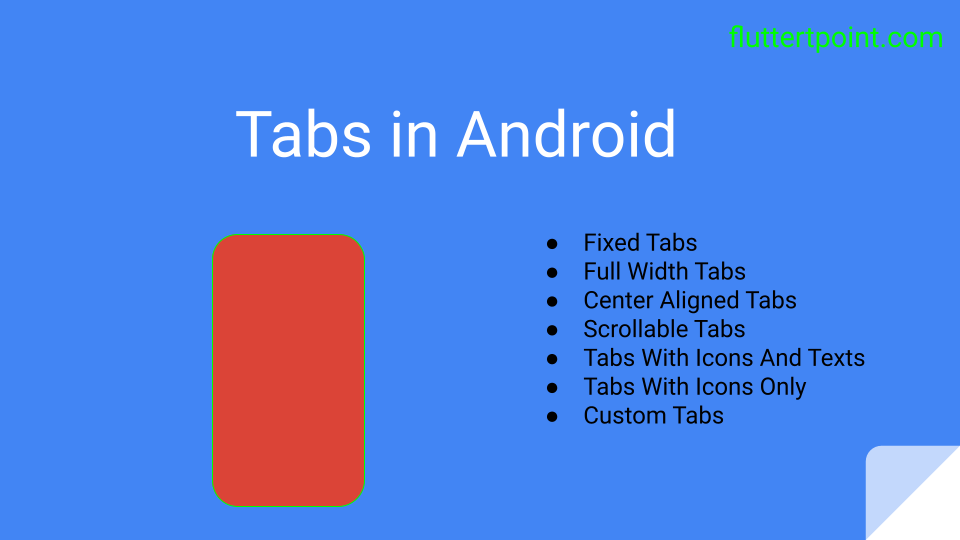
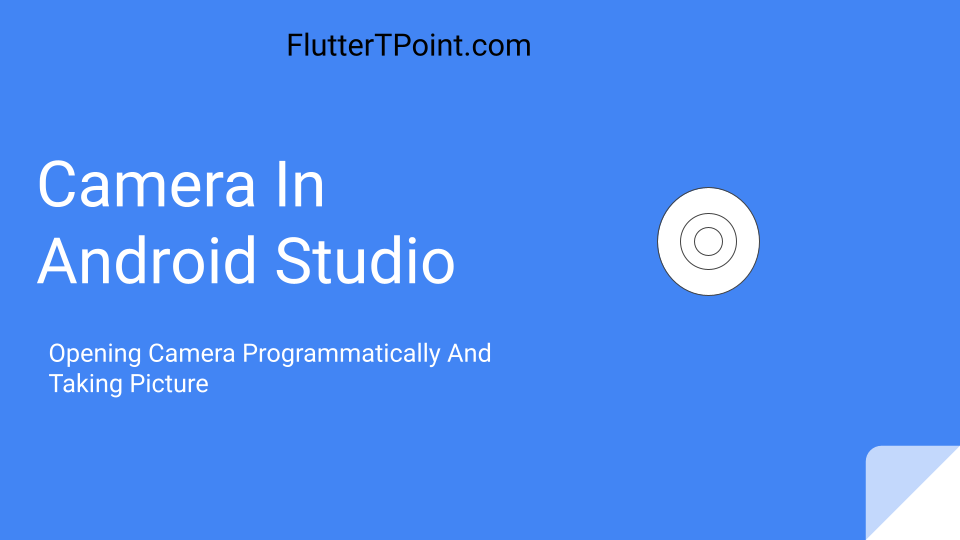
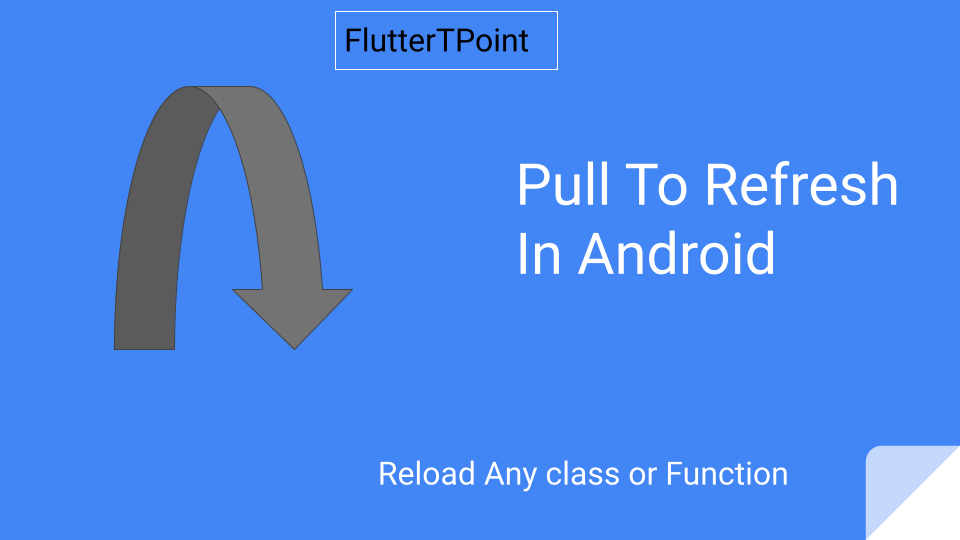
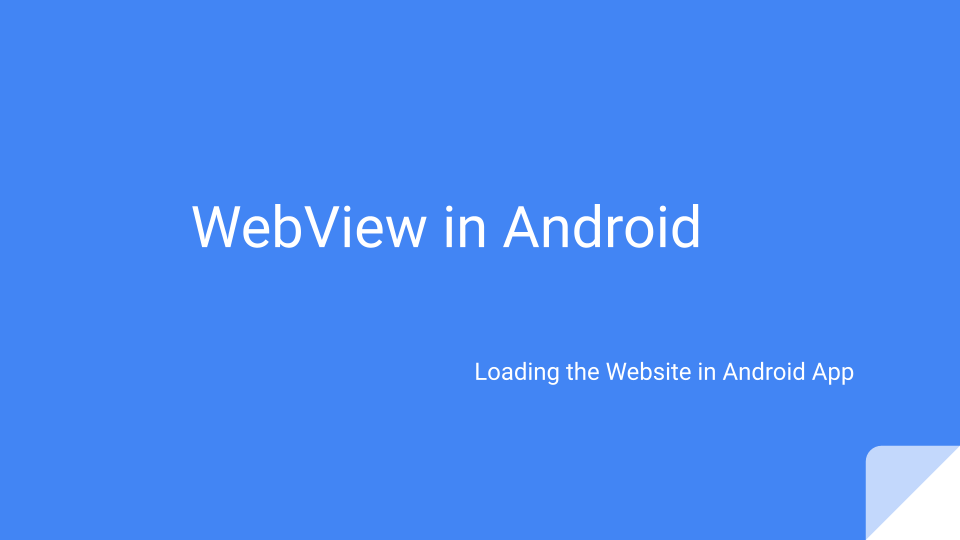
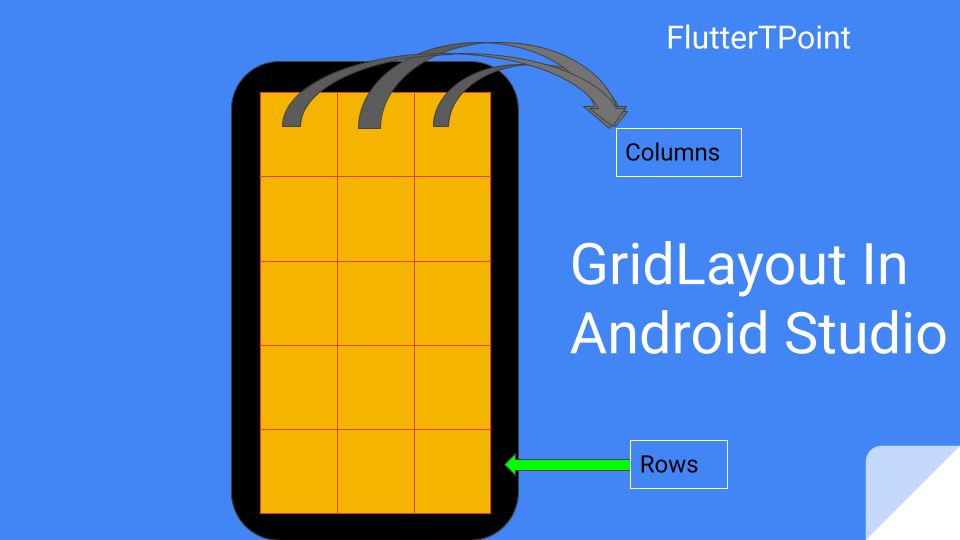
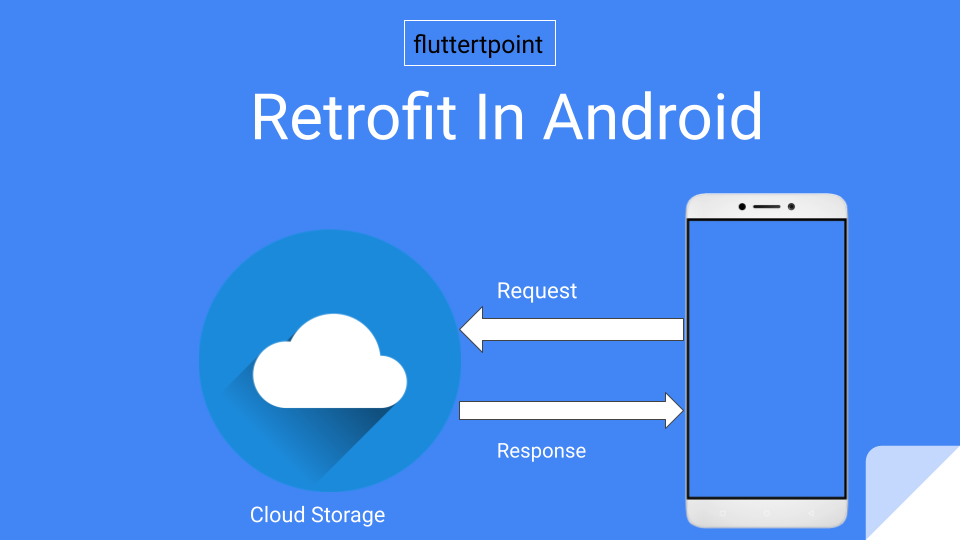
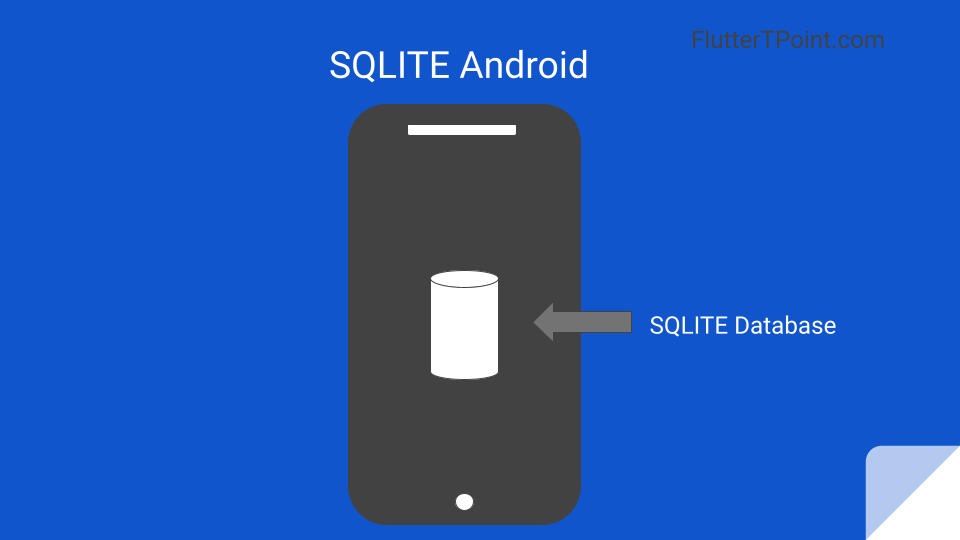
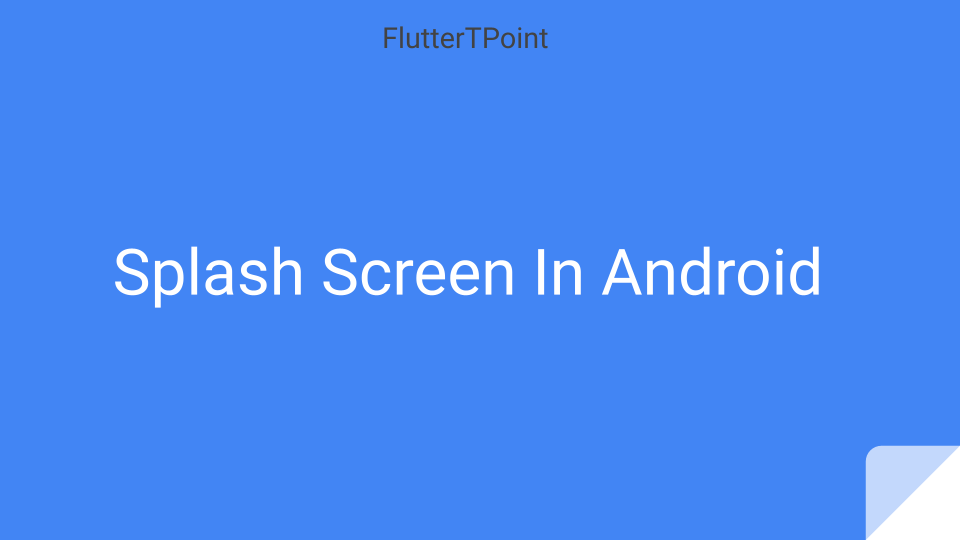
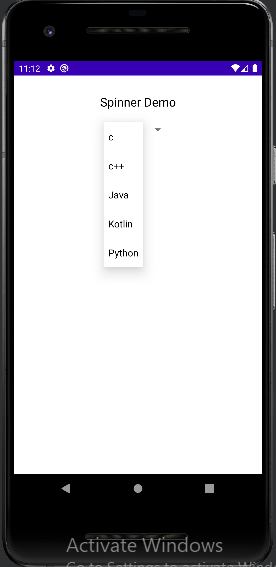

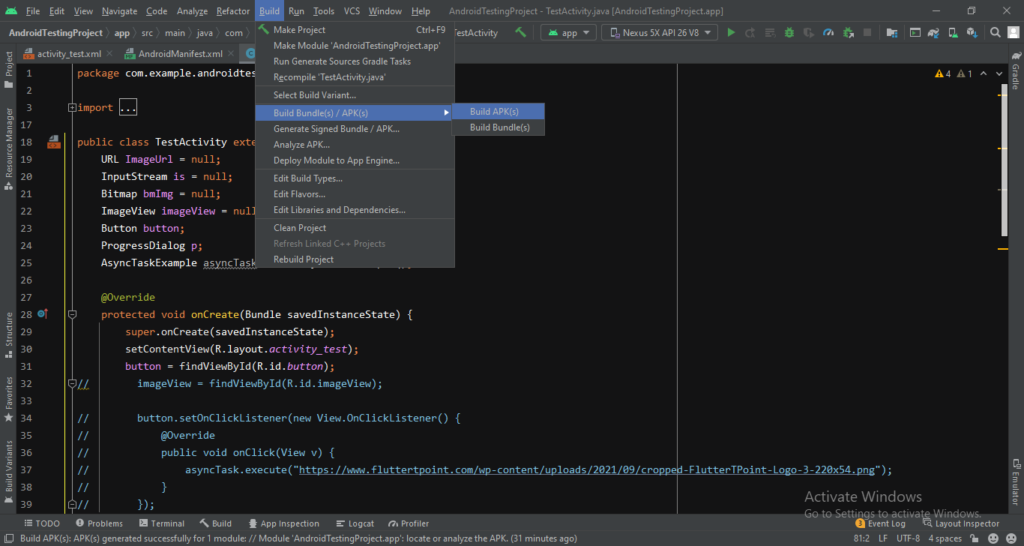
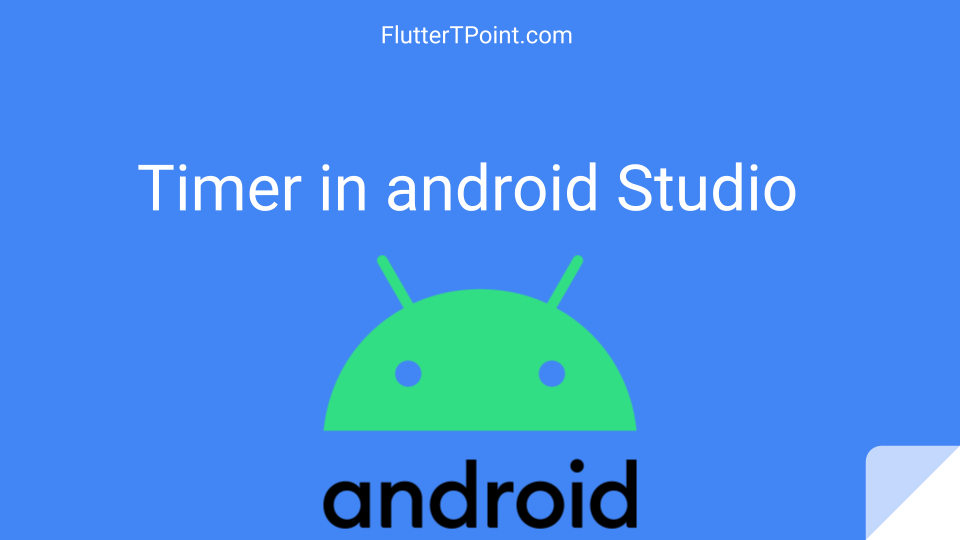
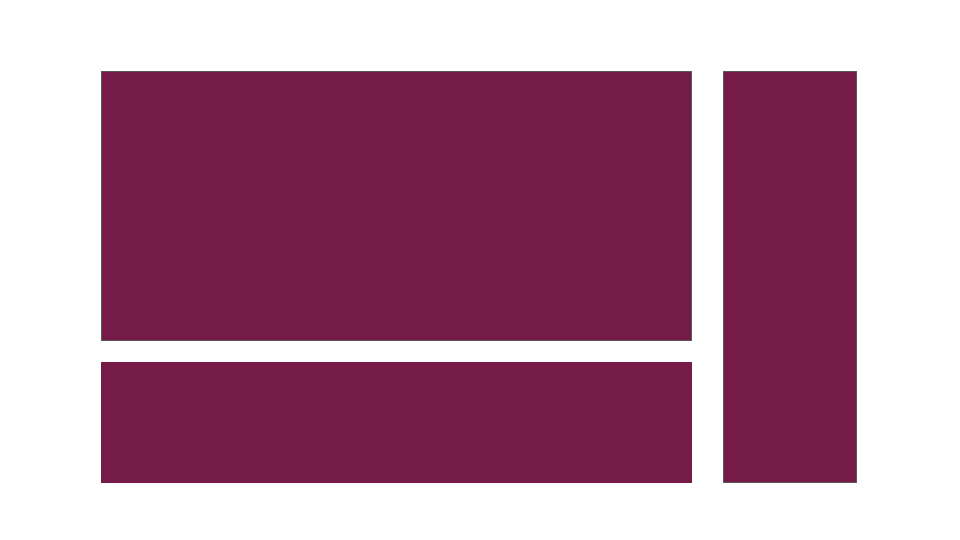
Good Tutorial
Thank you for your comment
Thanks, Please share the post.